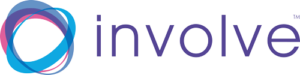If you’re an NHS user, the chances are that your trust has, or is in the process of, rolling out Skype For Business as part of the NHS Mail 2 scheme, with Microsoft Office 365. If that’s the case, then great – within your NHS trust, you’re able to instant message, place audio calls, document share, and even video conference.
But, if you find yourself in a situation whereby you’re needing to have a video conference call with a colleague in a partner trust, or even with someone completely outside of your NHS Trust (e.g. a patient, or private consultant), then you’ll find yourself struggling to make Skype For Business work. This is due to the privacy and network settings put in place to keep your IT network secure.
So, in these situations, it’s necessary to use a 3rd party service to enable you to have that video conference. There is only one service that’s hosted by the NHS which also works with Skype For Business, and that is our platform, medio.link.
If you haven’t got an account already, you can create one and have your details in your inbox within 48 hours, simply contact us.
If you already have an account, then the process of hosting a video conference is very simple.
- Find the email with your link login details, and forward those details to the people that you wish to join you in a video conference. They can then chose to join from a smartphone/web browser/ video conference unit, or their own instance of Skype For Business.
- At the time of your video conference, simply place a video call from Skype For Business to your username and you’ll be ready to host your conference!